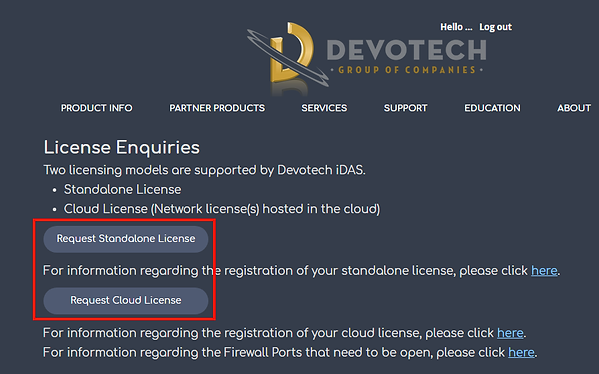Cloud License Registration
Before you start with the Devotech iDAS registration, make sure the product was successfully installed.
Also, make sure you clicked on 'I Agree' in the Devotech Privacy Statement window that appears on the screen during Civil 3D start-up. If you closed the window by accident, restart Civil 3D. If the window does not appear, it means that you agreed to the privacy statement before:
1. Once Civil 3D is fully loaded, go to the Devotech iDAS ribbon and click on the Register command to open the Devotech iDAS License Manager:
2. If you do not have a license file, click on the Request License File command:
This command opens the Devotech website where you can request a Standalone or a Cloud (Network) license:
3. Once you received the License File via email, save the file on your computer (any suitable location). In the Devotech iDAS License Manager window click on the Browse License File command (browse to the location where you saved the license file):
Devotech iDAS will automatically recognize whether the license is for a standalone or a network license and it will activate it. Once the activation is successful, you will see the message that your license has been activated successfully: